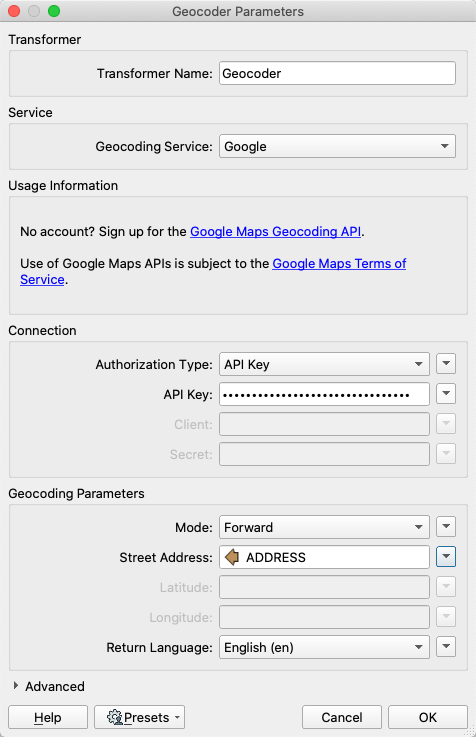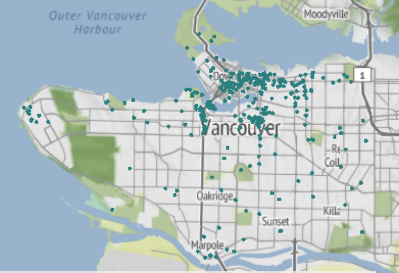Usage of the transformer may use credits with the service, and you may be subject to transaction limits.
Many services have additional requirements for use. A common requirement is that the resulting data be displayed on a map from the same service. Storage of result data in a database may also require additional fees. Please consult the terms of service of the geocoding providers (listed above) to ensure that your use complies.